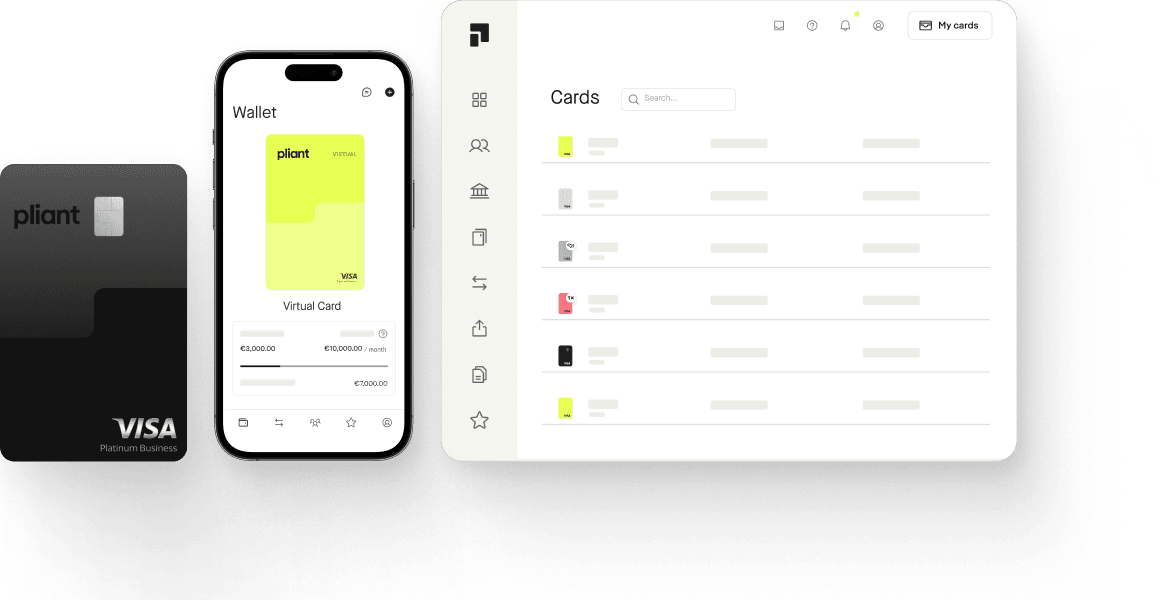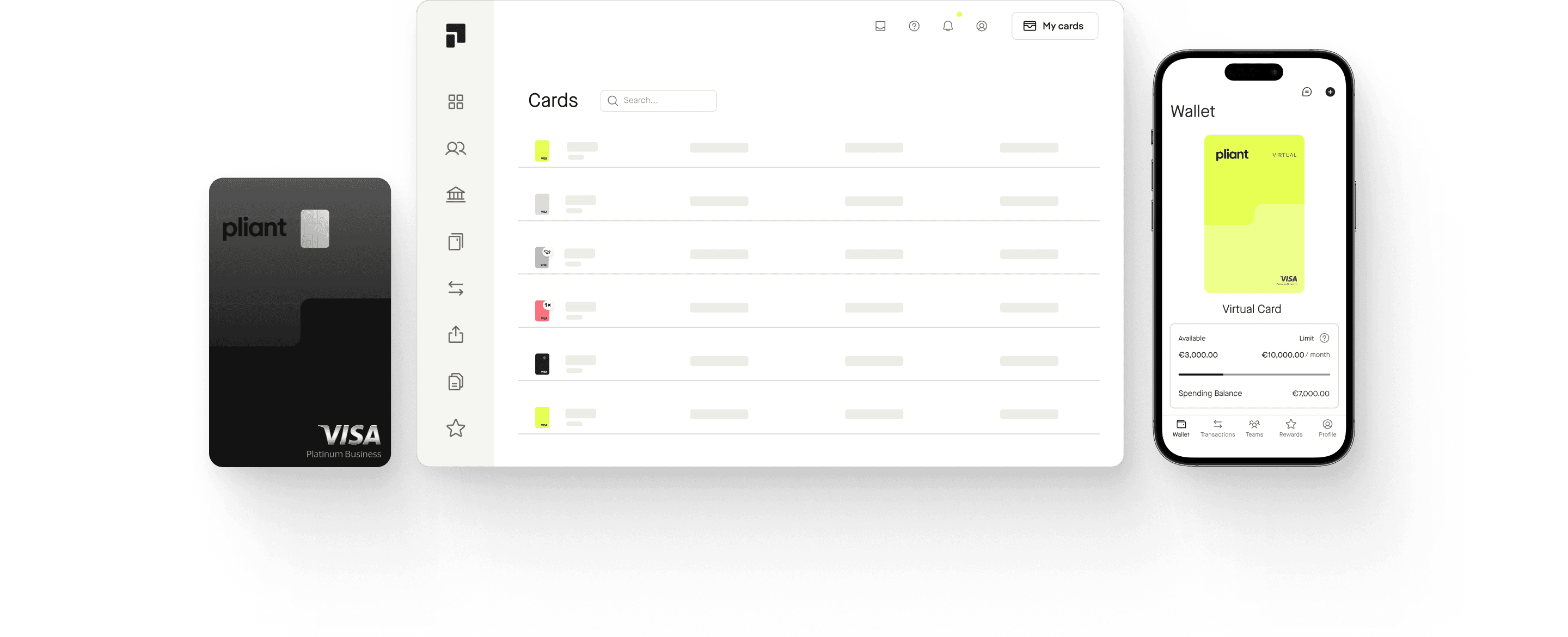Optimize your LinkedIn costs: Payments & Billing
Select the payment method for your LinkedIn ad account that best suits your business, and discover how our tips can help you optimize your accounting processes.
Comparison of LinkedIn payment methods
The standard payment method LinkedIn offers is credit cards, including Pliant credit cards. Some businesses may also be qualified for monthly invoicing. Check the billing options and decide which method is best for your business.

Pay for LinkedIn by credit card
If you use Campaign Manager to manage and run campaigns, you can pay by credit card. The frequency of billing depends on how quickly your advertising spend occurs. Billing can be done on a daily, weekly or monthly basis.
Create a virtual card only for LinkedIn to maximize security and to keep track of all charges for a better cost control. Additionally, you may be able to earn cashback for each transaction when you pay with a Pliant credit card.
Add a new card as default payment method
As the billing admin of your ad account you can add or update your credit card information in the LinkedIn Campaign Manager to make LinkedIn Ads payments.
Billing center
Log in to the campaign manager, click on Account settings, then select Billing center.
Add credit card
Click on Add credit card or Manage credit card if you have added cards before.
Edit billing information
Click on Edit and add your billing details. Then click Change.

Pay for LinkedIn with monthly invoicing
Monthly invoicing is a service available to qualifying users that allows them to run ads on credit so they receive a single consolidated monthly invoice.
You need to have a track record of spending at least $3,000 per month for at least two consecutive months in the past year.
How to apply for monthly invoicing
If your company qualifies, you have to contact Customer Support or your LinkedIn representative and fill out a request form.
Company information
Fill in your company information as it appears on legal documents.
Invoice recipient
Enter the email addresses of up to three invoice recipients who should receive the monthly invoices.
Billing details
Add your billing information, such as your estimated monthly spend on LinkedIn ads. Your spend limit is set based on this information and your credit score.
Advantages and disadvantages of different payment methods for LinkedIn
| Pliant credit cards | Traditional credit cards | Monthly invoicing | |
|---|---|---|---|
| High limits | yes | no | no |
| Flexible credit line | yes | no | no |
| Budget settings & real-time cost control | yes | no | no |
| All paid campaigns in one dashboard | yes | no | no |
| Virtual cards only for LinkedIn Ads for maximum security | yes | no | no |
| Automated receipt management | yes | no | yes |
| Cashback savings | yes | no | no |

Easily manage high transaction volumes across multiple paid marketing channels
Pliant's virtual credit cards make managing marketing campaigns easier. Keep your digital marketing spend under control with reliable payments, real-time transaction monitoring, and nerve-saving accounting automations.
Tips on how to manage LinkedIn invoice billing
Sign in to the LinkedIn Campaign Manager and access the billing center of your ad account to find important features to manage invoice billing.
Add or update billing information
The user who creates the ad account is automatically assigned as the billing administrator and can edit information.
Add billing contact
You can add any valid email addresses of individuals or distribution lists who should receive the invoices.
Manually download receipts
Within 24 to 48 hours of a processed charge, you can view and download receipts for credit card charges from the Billing Center.
Select billing currency
The billing currency is selected when an ad account is created. Create a new ad account to change the currency.

Automate receipt collection with Pliant
Add the email address of your receipt inbox as the billing contact and LinkedIn automatically sends each new receipt file to Pliant. In the Pliant app, the receipt is assigned and attached to the matching transaction. With no manual effort, uploading LinkedIn invoices becomes a thing of the past.
We’re here for you.
Our team is available every Monday to Friday from 9am to 5pm to answer your questions personally.