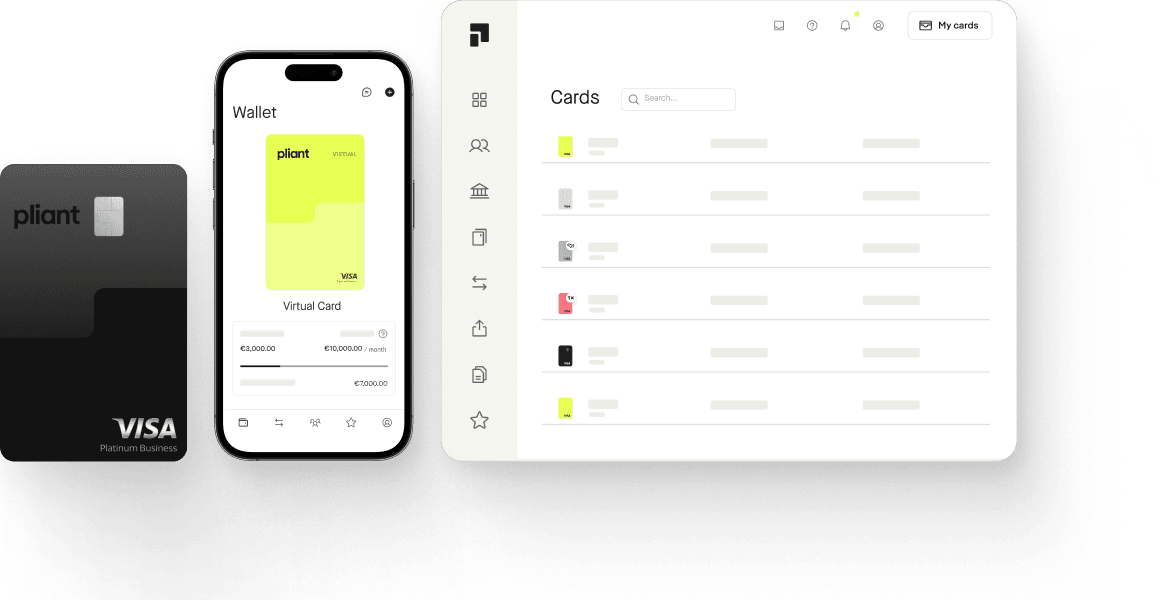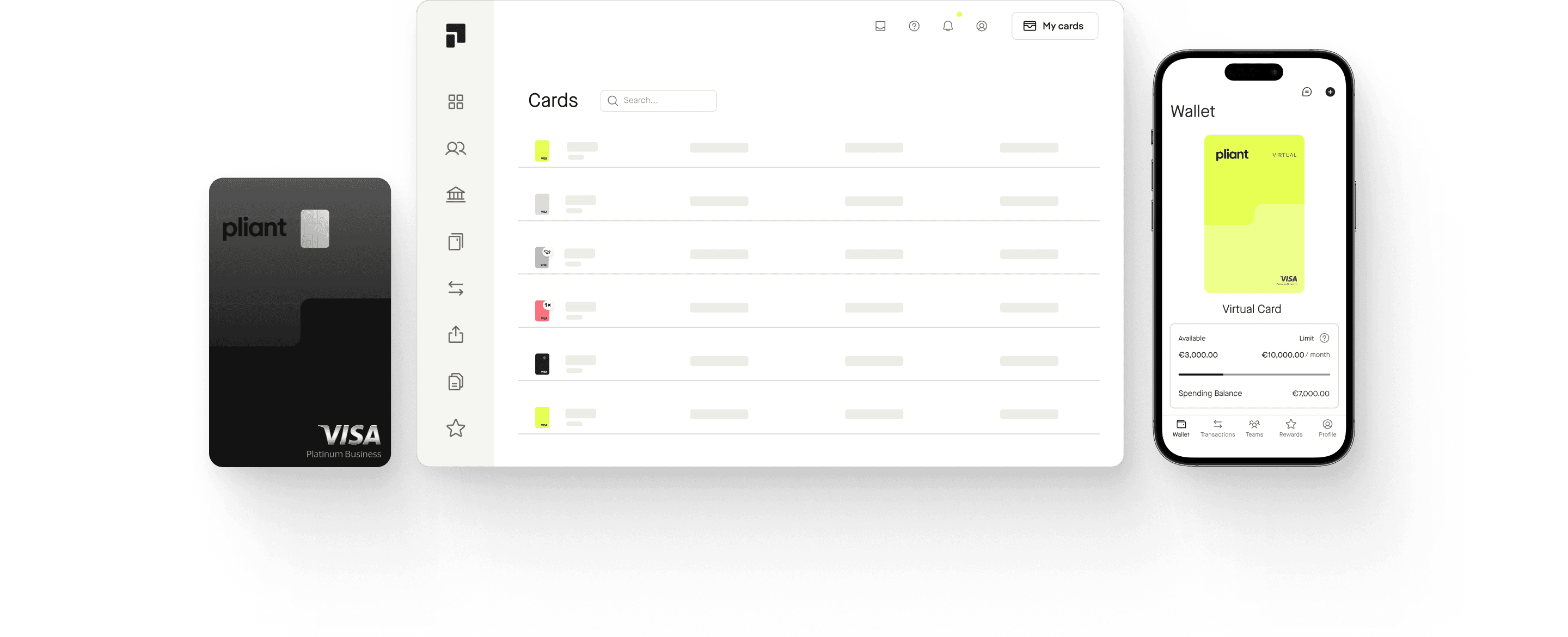Optimize your AWS costs: Payments & Billing
Find out which payment method for AWS is best for your business and how you can streamline your accounting processes.
Overview of AWS payment methods
AWS Europe allows companies to pay for their services with both credit and debit cards. SEPA direct debit is also an option for companies that meet all the requirements.

Pay for AWS by credit card
Paying by credit card is a fast and reliable payment method for both you and the service provider. In fact, you can automate your recurring payments by adding a new card to the AWS billing console, which charges your card directly and sends you a receipt by email.
AWS accepts all Pliant credit cards, and cards issued by Visa, MasterCard, and American Express in general.

Pay for AWS with prepaid cards or debit cards
AWS Europe also accepts prepaid and debit cards issued by Visa, MasterCard, and American Express, but recommends that companies not use prepaid cards because payments fail if the prepaid balance has run out on the billing date. Failed payments can result in the suspension of your AWS account.
Add a new card as default payment method
In the AWS Billing console you can change your payment preferences for your AWS Europe account.
AWS billing console
Choose Payment preferences in the navigation pane.
Payment method
Click on Add payment method.
Credit card fields
Enter your credit card information.
Card billing address
Add your card billing address and click on Add payment method.

Pay for AWS by SEPA direct debit
As an AWS Europe customer, you can add your EU bank account for SEPA Direct Debit payment if you meet the following criteria:
You have agreed to the SEPA terms and conditions.
You have paid at least one invoice in full within the last 12 months.
You have made payments of at least $100 in the previous 2 months.
An invoice will be issued by AWS either on the following day or on the due date of the invoice, depending on which of the two dates is later.
Add a direct debit account as a payment method
To add a SEPA Direct Debit account manually, you need the IBAN, BIC and address that the bank associates with the account. Navigate to the AWS Billing console and follow these steps:
AWS billing console
Choose Payment preferences in the navigation pane.
Payment method
Click on Add payment method and choose Bank account.
Bank account
Click on Sign in to your bank and choose Link your bank account. Select your bank name and click Allow.
Add
Login to your bank account, add the billing address of the primary account owner and click on Add payment method.
Advantages and disadvantages of the payment methods for AWS Europe
| Pliant credit cards | Traditional credit cards | Wire transfer | |
|---|---|---|---|
| Virtual cards with instant issuing | yes | no | no |
| Cards only for AWS for maximum security & cost control | yes | no | no |
| High limits | yes | no | no |
| Custom billing cycles for better liquidity | yes | yes | no |
| Real-time budget control | yes | yes | no |
| Automated receipt management | yes | no | no |
| Cashback savings | yes | no | no |
| Instant money transfer | yes | yes | no |
| High manual effort | no | no | yes |

Pay for AWS in the most convenient way
Use the latest credit card technology to securely pay for cloud services like AWS or Azure Cloud. Add Pliant cards to your account for reliable and easy-to-manage payments without risking your operations coming to a halt.
Tips on how to manage AWS invoice billing
AWS will send you invoices at the end of a monthly billing period for usage charges and recurring fees. Other one-time fees will be charged immediately.
Receive invoices
Download your AWS invoices manually on the Bills page in the AWS Billing console or receive a PDF copy of your monthly or daily invoices via email.
Invoices via email
Invoices will be sent to the address that's associated with your AWS account or you specify a billing contact on the Payment preferences page.
AWS bill summary
Check issued charges for previous months and estimated charges for the current month.
Monthly report
AWS recommends the Cost and Usage Report for accessing the most detailed and comprehensive set of data.

Automate receipt collection with Pliant
Add the email address of your receipt inbox as the billing contact and AWS will automatically send each new receipt file to Pliant. In the Pliant app, the receipt is assigned and attached to the matching transaction. With no manual effort, uploading AWS invoices becomes a thing of the past.
We’re here for you.
Our team is available every Monday to Friday from 9am to 5pm to answer your questions personally.